QUICK GUIDE TO NAVIGATING OM
EXPLORE OM IN PEACE
Enter in Single Player Mode
EXPLORE OM WITH OTHERS
Enter in Multi Player Mode
MOVE AROUND
Use Arrow Keys or WASD keys (if you are a gamer)
LOOK AROUND AND CHOOSE DIRECTION OF MOVEMENT
Mouse or Trackpad
JUMP
Space bar
ENTER A SPACE (ROOM)
Walk close to an entrance until the instructions show up, then press “E”, wait for portal to load and walk through it
EXIT A SPACE (BACK TO THE MAIN SQUARE)
Press “F”, wait for the portal to load and walk through it
SWITCH FROM FIRST / THIRD PERSON VIEW
Press “C”
CHAT (IN MULTIPLAYER MODE)
Press “Enter” and chat
CHANGE YOUR AVATAR
Connect your wallet to OnCyber and select an NFT
IMPROVE YOUR GRAPHIC PERFORMANCE (LAPTOP)
Switch your browser to use your dedicated GPU, not your integrated GPU (if you have a dedicated GPU). It will make a big difference in performance, though will use more battery power if you are unplugged.
DETAILED INSTRUCTIONS ON SWITCHING TO YOUR DEDICATED GPU
Some computers aren’t set up to use dedicated GPU.
You may be able to adjust your GPU usage for a better experience on oncyber:
Below are changes for those who use NVIDA GPUs and those who use AMD GPUs.
Make the changes to use your dedicated GPU:
A) For Nvidia GPU
1. Open the “Nvidia Control Panel” — right click on empty space on desktop and choose “Nvidia Control Panel” from menu
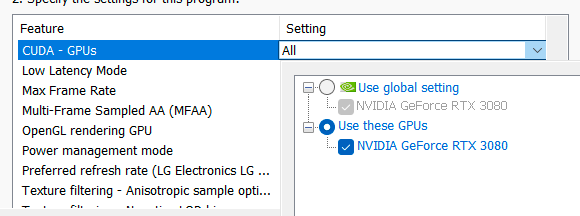
2. Navigate to 3D Settings > Manage 3D Settings
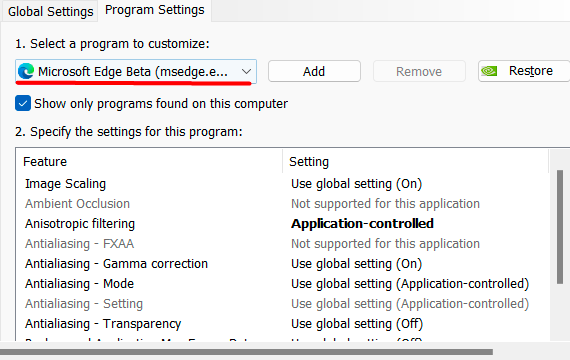
3. Open the tab “Program Settings” and choose your browser from the dropdown menu
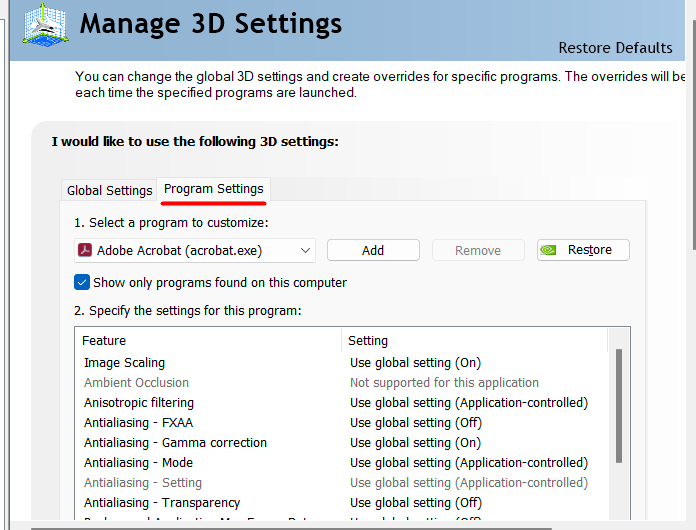
4. Select your browser from the programs
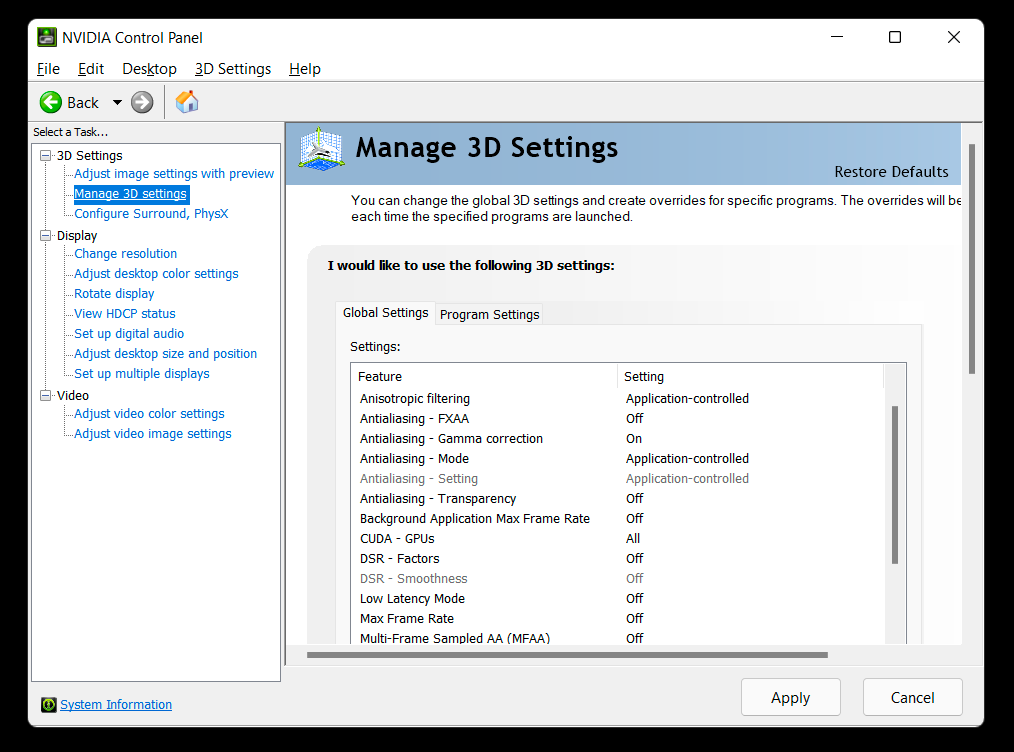
5. Scroll down, select GPUs and adjust from global setting to use NVIDIA
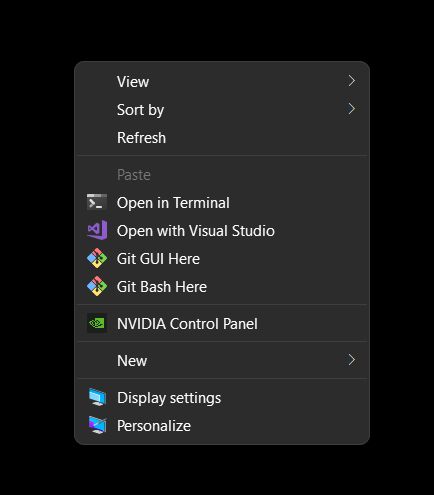
B) For AMD GPU
- Open “Radeon Settings” — right click on empty space on desktop and choose “Radeon Settings” from menu
- Navigate to Preference>Additional Settings> Power>Switchable Graphics Application Settings
- Select the browser from the list of applications. If not on the list, Add Application and select the .exe-file from the browser director.
- In the column Graphics Settings, assign the “High Performance” profile to the browser
- Apply changes
Regardless of your GPU brand, in the latest version of Windows 10 you can set per-app GPU preferences under Display Settings > Graphics Settings. You can open Display Settings by right-clicking on the Desktop.